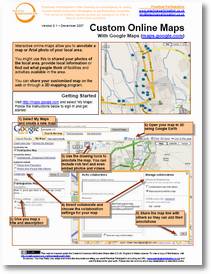 These two one page guides were written for the Young Researcher Network launch conference where they were used as part of a session introducing social media tools for young researchers.
These two one page guides were written for the Young Researcher Network launch conference where they were used as part of a session introducing social media tools for young researchers.
I've always found geographic and mapping visualisations to be really helpful in participation projects (as in this series of workshops on the local offer), and so these two guides explore how Google Earth and the My Maps feature of Google Maps can be used to add an online dimension to community mapping projects.
In the 'Custom Online Maps – with maps.google.com' guide I've tried a new technique, picking up on the annotated screen shot style of Sue Waters (example here) to show the different options available on My Maps.
You can download 'Custom Online Maps – with maps.google.com' here as a PDF for printing, or if you want to edit and adapt a copy, grab the original word file here.
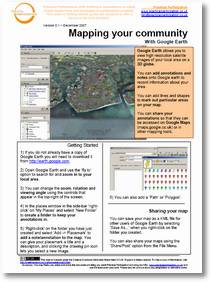
The 'Mapping your community with Google Earth' guide explains:
Google Earth allows you to view high resolution satellite images of your local area on a 3D globe.
You can add annotations and notes onto Google earth to record information about your area.
You can add lines and shapes to mark out particular areas on your map.
You can share your annotations so that they can be accessed on Google Maps (maps.google.co.uk) or in other mapping tools.
You can download the 'Mapping your community with Google Earth' guide as a PDF here, or as a word document for editing it is available here.
This guide is only a very brief introduction and is very specific in having been designed for a 25 minute mini-workshop introducing Google Earth. I'm mainly sharing here for those who were at the workshop and have asked for a copy…
The Young Researcher Network launch conference where the workshop took place also explored how you can use Flickr to create a photo map. There is an earlier guide that mentions that to be found here.
Attachment: Online maps.pdf
Attachment: Google Earth.pdf
Attachment: Google Earth.doc
Attachment: Online maps.doc
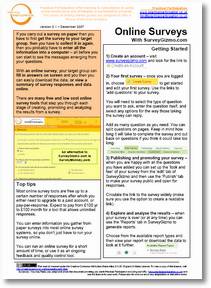 I wrote this
I wrote this 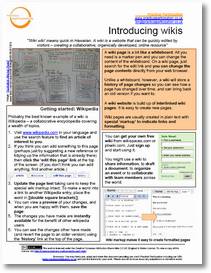 Another post in the
Another post in the 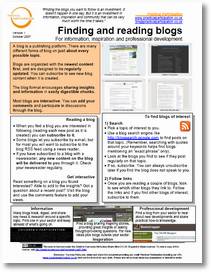
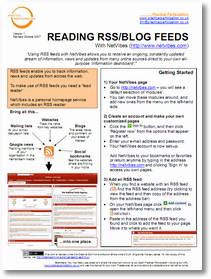
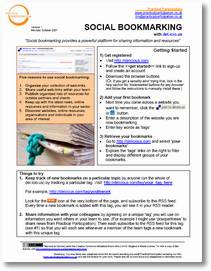 I've had more free time than I expected this evening, so here is the second of my one-page guides to social media tools, prepared for a training course I'm currently running.
I've had more free time than I expected this evening, so here is the second of my one-page guides to social media tools, prepared for a training course I'm currently running.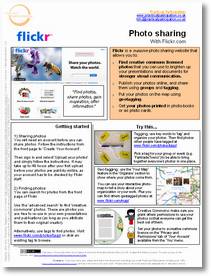 I've recently started creating a series of 'Social media in one side of A4' mini guides as part of an online course I'm leading to introduce social media into one of the organisations I work with.
I've recently started creating a series of 'Social media in one side of A4' mini guides as part of an online course I'm leading to introduce social media into one of the organisations I work with.